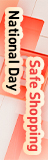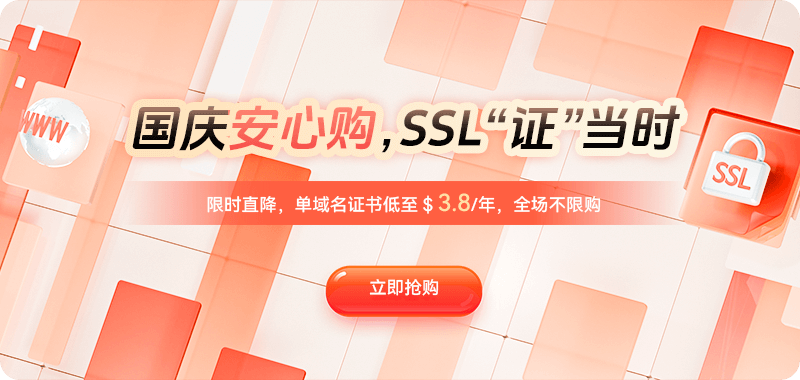Improper DNS configuration can cause web pages to load slowly, become inaccessible, or even be redirected to error pages. Therefore, learning to properly configure DNS on different systems can not only improve internet speeds but also enhance network security. Next, we'll compare Windows and Mac systems, detailing the DNS resolution mechanism and configuration methods.
I. Basic Principles of DNS Resolution and System Differences
DNS resolution essentially involves the operating system sending a query request to a DNS server and then caching the returned IP address for use by network applications. While the principles are the same on Windows and macOS, their underlying implementations, caching strategies, and configuration entry points differ significantly.
In Windows, DNS resolution is primarily handled by the DNS Client Service. The system first queries the local cache (including the hosts file) before requesting resolution from the configured DNS server. The Windows resolution process relies heavily on the registry and system services, so it can be affected by Group Policy in network policies or proxy environments.
macOS, on the other hand, is based on the Unix network architecture, and DNS resolution is handled by the mDNSResponder or dns-sd daemon. When multiple network interfaces coexist (for example, Wi-Fi and Ethernet are both enabled), macOS will determine the query path based on the "Service Order" and "DNS Priority." This flexibility allows for greater flexibility, but it also confuses some users when configuring DNS.
II. DNS Configuration and Optimization Tips in Windows
1. Graphical Configuration Method
The most common method is through "Network Adapter Settings": Open "Control Panel" → "Network and Internet" → "Network and Sharing Center", click "Change Adapter Settings", right-click the current network connection, select "Properties", double-click "Internet Protocol Version 4 (TCP/IPv4)", select "Use the following DNS server addresses", and enter the preferred and alternate DNS server addresses.
After making the changes, you can flush the cache using the command line:
1. Graphical Configuration Method
The most common method is through "Network Adapter Settings": Open "Control Panel" → "Network and Internet" → "Network and Sharing Center", click "Change Adapter Settings", right-click the current network connection, select "Properties", double-click "Internet Protocol Version 4 (TCP/IPv4)", select "Use the following DNS server addresses", and enter the preferred and alternate DNS server addresses.
After making the changes, you can flush the cache using the command line:
ipconfig /flushdnsThis command clears the local DNS cache, ensuring that new resolution takes effect immediately.
2. Command Line Configuration (Suitable for Automation or Server Environments)
In Windows PowerShell, you can configure DNS using the following command:
Set-DnsClientServerAddress -InterfaceAlias "Wi-Fi" -ServerAddresses ("1.1.1.1","8.8.8.8")To restore automatic DNS:
Set-DnsClientServerAddress -InterfaceAlias "Wi-Fi" -ResetServerAddressesThis method is suitable for batch management or scripting, especially in enterprise network environments, where standardized configuration is achieved.
3. Advanced Technique: Using the Hosts File for Local Domain Name Resolution
Sometimes, during development or testing, it's necessary to point specific domain names to custom IP addresses. To do this, edit the following file:
C:\Windows\System32\drivers\etc\hostsAdd such as:
192.168.1.10 test.localAfter saving, the system will prioritize the mapping in hosts for resolution, without requiring a reboot. This is particularly useful when setting up a local server or blocking ad domains.
III. DNS Configuration and Optimization Tips on Mac Systems
1. Modifying DNS in System Preferences
In macOS, DNS settings are relatively centralized and intuitive: Open "System Settings" (or the older version of "System Preferences"), navigate to "Network," select the currently connected network (such as Wi-Fi), click "Details" → "DNS," and click the "+" sign to add a new DNS server address.
Like Windows, you can enter your frequently used DNS server addresses. Once configured, click "OK" and "Apply" for the settings to take effect immediately.
2. Managing DNS Configuration from the Command Line
macOS's command line tools offer greater flexibility, allowing you to manage DNS using the networksetup command:
networksetup -setdnsservers Wi-Fi 1.1.1.1 8.8.8.8To revert to automatic retrieval:
networksetup -setdnsservers Wi-Fi emptyTo view the current DNS settings:
scutil --dnsIn addition, the command to clear the DNS cache (depending on the version):
sudo dscacheutil -flushcache; sudo killall -HUP mDNSResponderThis is a common method for resolving DNS lag or cache anomalies in macOS.
3. Local hosts file and multi-interface priority
The macOS hosts file is located at:
/etc/hostsEditing method:
sudo nano /etc/hostsSave the changes for immediate effect. Note that if the system is connected to multiple networks simultaneously, the order of DNS resolution is determined by the "Service Order" setting. In the "Network" settings interface, click the "..." menu and select "Service Order" to adjust the priority.
IV. Comparison of DNS Caching Mechanisms and Flushing Strategies
Windows and macOS differ in their DNS caching mechanisms:
Windows relies on the DNS Client Service to maintain the cache. To flush the cache, run ipconfig /flushdns as an administrator.
macOS uses the mDNSResponder or Discoveryd processes to maintain the cache, providing more flexible flushing methods, but the commands vary slightly between different operating system versions.
For example, in macOS Ventura or later:
sudo killall -HUP mDNSResponderIn older versions (such as Yosemite), you may need to:
sudo discoveryutil mdnsflushcacheUnderstanding these differences can save you time wasting on troubleshooting.
Summary: Flexibly control DNS and optimize your network experience. Whether using Windows or macOS, DNS resolution is crucial for efficient network access. Windows primarily uses system services and graphical settings, making it suitable for quick modifications by ordinary users; macOS offers more detailed command-line and priority controls, suitable for flexible adjustments by experienced network users.

 DNS Intelligent Resolution
DNS Intelligent Resolution

 Custom Authoritative DNS
Custom Authoritative DNS
 Cloud Computing Services
Cloud Computing Services
 Server Rental
Server Rental
 DDoS protection
DDoS protection
 About DNS
About DNS
 Support
Support
 Contact Us
Contact Us
 AFF
AFF
 API Docs
API Docs

 CN
CN
 EN
EN