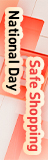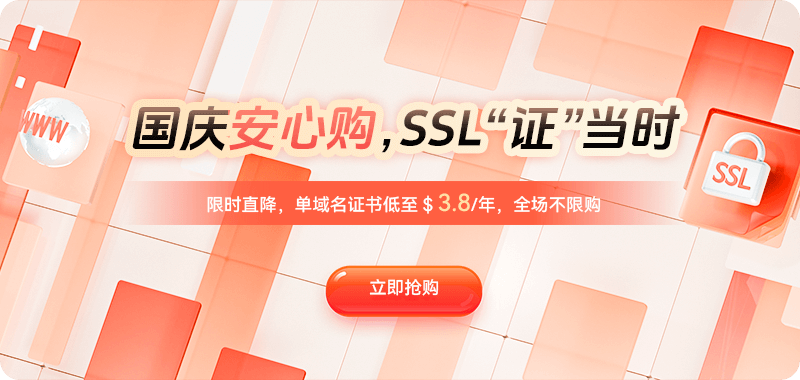DNS smart resolution failures typically stem from three main causes: misconfiguration, cache interference, and service provider limitations or propagation delays. To pinpoint the problem, it's essential to understand the operational logic of DNS smart resolution. When a user enters a domain name to access a website, the browser sends a resolution request to the local DNS. Upon receiving the request, the smart DNS server determines the visitor's region or network type based on the IP address of the request source, then matches the corresponding resolution rules and returns a different IP address to the user. However, if the resolution policy is misconfigured, DNS records are not correctly applied, or the user's DNS cache is not refreshed, it can lead to "invalid resolution."
The first step is to check if DNS resolution is working correctly.
This is the most basic but also the most easily overlooked step. You can directly verify the current domain name resolution status using command-line tools:
# Query the A record of the domain
nslookup www.example.com
# Or use the dig command to see more details.
dig www.example.com +trace
The `nslookup` command displays the IP addresses resolved to by the current domain name. If the returned IP address is inconsistent with the route policy set by the smart DNS (e.g., the resolution results are exactly the same across the country), it indicates that the smart DNS policy may not be triggered. The `dig +trace` command can view the entire DNS resolution path, helping to identify which layer the problem lies at (root domain, authoritative DNS, caching DNS, etc.).
The second step is to check if the Smart DNS policy configuration is correct.
Smart DNS resolution relies on precise policy matching. If the rules are misconfigured, even if the DNS server is working normally, the resolution may appear invalid. Common configuration issues include:
1. Line rules not enabled or incorrect matching
In the Smart DNS management panel, different lines are usually set for different regions or operators (e.g., China Telecom, China Unicom, China Mobile, overseas, default, etc.). If a line is missed or incorrectly selected during configuration, Smart DNS will not be triggered when users access the site.
For example, you might set "Telecom line returns IP1, Unicom line returns IP2," but if the "default line" is also pointed to IP1, Unicom users may still access the Telecom node.
2. Inconsistent record types
Sometimes Smart DNS only applies to A records (IPv4), while AAAA records (IPv6) or CNAME records are not configured with Smart DNS, causing some users to still access the default node.
It is recommended to check consistently: Is Smart DNS resolution enabled for A records? Is the same Smart DNS policy applied to AAAA records? Is the CNAME correctly pointing to a recognizable smart node?
3. Policy Priority Error
Some DNS service providers' intelligent resolution systems have "priority rules." If multiple conditions are set (such as region, ISP, weight), the system may override previous policies according to priority. Be sure to check the execution order of each resolution rule.
The third step is to clear local and intermediate caches.
DNS caching is a common culprit behind intelligent resolution failures. DNS resolution has multiple layers of caching mechanisms: browser cache, local system cache, ISP DNS cache, and public DNS cache.
When DNS records are updated or policies are adjusted, if the old records are still in the cache, the old IP will continue to be returned, causing the resolution results to not be updated. The solution is as follows:
# Windows system refresh DNS cache
ipconfig /flushdns
# macOS system refresh DNS cache
sudo killall -HUP mDNSResponder
# Refreshing the DNS cache on a Linux system (using systemd as an example)
sudo systemd-resolve --flush-caches
After refreshing the cache, use the `nslookup` or `dig` command again to verify the resolution result. If it still doesn't work, try changing to a different public DNS server to see if the problem is caused by the ISP's DNS caching.
Fourth step: Confirm DNS validity time and propagation latency.
DNS record validity depends on the TTL value. If the TTL is set too high, it means that old records will remain in the cache for a long time, and new resolutions cannot replace them in time.
For example:
If the TTL value is 86400 (i.e., 24 hours), after you modify the smart DNS policy, the old record may not expire for a day. To quickly verify the effect during the debugging phase, it is recommended to temporarily set the TTL to 300 seconds (5 minutes).
# Set TTL to 300 when modifying records.
Record A: www.example.com → 192.168.1.1 TTL:300
Most DNS control panels support TTL adjustment. After debugging and confirming stable resolution, restore a higher TTL to reduce server load.
Fifth step: Check the DNS provider's node synchronization status.
Smart DNS relies on the provider's global or nationwide node synchronization system. If the provider's node updates are lagging, smart resolution may appear ineffective. Synchronization delays for some free or low-cost DNS services can be as high as 30 minutes to several hours.
The solution is to use a DNS provider with real-time monitoring and intelligent scheduling capabilities. These platforms support second-level synchronization, health checks, and intelligent weight scheduling, significantly reducing resolution latency.
Sixth step: Verify the scope and effectiveness of smart resolution.
To verify if smart resolution is truly effective, test it in different regions and network environments. For example, use an online resolution testing tool to view global node resolution results; or use command lines to simulate requests from different regions.
# Specify a DNS server for testing (e.g., a telecom DNS server).
nslookup www.example.com 202.96.134.133
# Specify Google DNS (for overseas users)
nslookup www.example.com 8.8.8.8
If the two resolutions return different IP addresses, it means that the smart DNS is working correctly.
Step 7: Verify the compatibility of the smart DNS with the CDN or reverse proxy.
Many websites using a CDN find that the smart DNS seems to be "malfunctioning." Actually, this is not a DNS error, but rather the CDN taking over domain name resolution. After taking over the domain name, the CDN usually points the DNS records to its own CNAME address, for example:
www.example.com → cname.example.cdnprovider.netAt this point, all DNS resolution requests from visitors will be redirected to the CDN's edge nodes, and the smart DNS settings will be overridden. If you need to use both smart DNS and CDN simultaneously, consider the following solutions: use smart DNS only for the origin server or non-CDN subdomains; use the CDN's built-in smart scheduling system; or deploy a smart resolution solution downstream of the CDN layer (e.g., a self-built GSLB system).
Step 8: Enable health monitoring and backup resolution mechanisms.
Sometimes, a "not working" smart DNS doesn't necessarily mean a resolution failure, but rather that the smart system automatically switches to a backup IP after detecting a node anomaly. To prevent misjudgment, check the monitoring logs in your DNS service provider's backend to confirm whether the detection rules, thresholds, and detection intervals are reasonable.
Health Detection Example:
{
"monitor": {
"target": "192.168.1.10",
"interval": 60,
"timeout": 3,
"max_failures": 2,
"action": "switch_to_backup"
}
}
By adjusting the detection interval and failure threshold, frequent switching or false triggers can be avoided.
In summary: Ineffective DNS smart resolution does not necessarily mean the technology has failed, but rather that configuration, caching, or environmental factors are preventing the policy from taking effect. The key to solving this problem lies in: confirming that the policy configuration is correct, clearing multi-level caching, checking TTL settings, verifying node synchronization status, and combining this with multi-source testing for judgment. For websites that rely on global or nationwide user access, smart DNS is a fundamental component of performance optimization. Through systematic troubleshooting and fine-tuning, you can not only solve the problem of ineffective smart resolution, but also ensure a consistently high-speed experience for your website across different network environments.

 DNS Intelligent Resolution
DNS Intelligent Resolution

 Custom Authoritative DNS
Custom Authoritative DNS
 Cloud Computing Services
Cloud Computing Services
 Server Rental
Server Rental
 DDoS protection
DDoS protection
 About DNS
About DNS
 Support
Support
 Contact Us
Contact Us
 AFF
AFF
 API Docs
API Docs

 CN
CN
 EN
EN