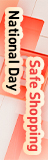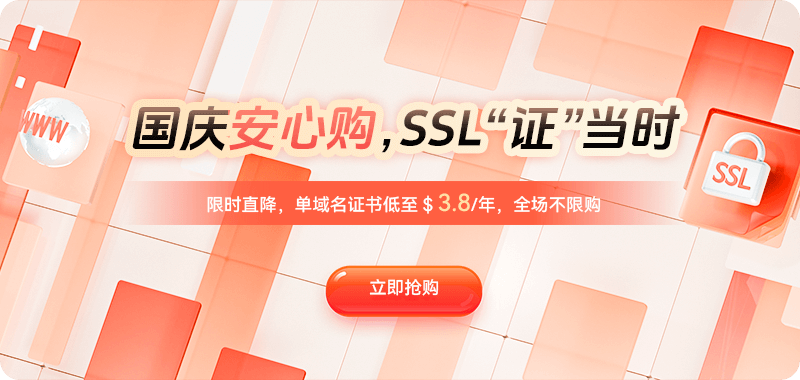Forgetting your cloud server password is a common problem during daily operations and website management. Whether it's a Windows or Linux cloud server, being unable to log in can impact business operations and, in severe cases, even lead to website downtime or application inaccessibility. Many novice users experience significant anxiety when faced with this situation, unsure how to resolve it. However, as long as you master the correct methods, forgetting your password doesn't mean you can't recover it. Cloud service providers generally offer password reset or login method modification features, allowing users to regain control of the server through the console, management panel, or by resetting the image.
Many people who forget their cloud server password for the first time initially try to use their usual passwords. For cloud service providers with strict security requirements, entering incorrect passwords too many times in a row can trigger a security lockout, further impacting operations. Therefore, rather than blindly attempting these attempts, it's better to use officially provided secure methods for quick recovery. Generally speaking, there are several ways to resolve a forgotten cloud server password: 1. Resetting the password directly through the service provider's console; 2. Resetting the password by mounting a disk and modifying system files; 3. Using a key login method to bypass the password; and 4. Restoring server access by reinstalling the operating system. Different methods are suitable for different scenarios, and the choice should be carefully considered based on your business needs.
The most common method is resetting the password through the console. Almost all major cloud service providers, such as Alibaba Cloud, Tencent Cloud, Huawei Cloud, AWS, and Google Cloud, provide a "Reset Instance Password" function in the management backend. For Linux servers, for example, users simply log in to the cloud service provider's console, find the corresponding instance, and click "Reset Password." The system will prompt you to enter and confirm the new password. After the change is complete, you need to restart the server instance for the new password to take effect. Windows systems handle this similarly: after resetting the password, simply reconnect via Remote Desktop. This method is simple and quick, requiring minimal technical expertise. However, be aware that if the server is running production services, a restart may cause brief downtime, so it is recommended to perform this operation during off-peak hours.
Another method is to change the password by mounting a data disk. This method can be considered if the server console does not support direct resets or if the password change still does not take effect. The general procedure involves first unmounting the original system disk, then mounting it on another available cloud server as a data disk. The password is then reset by modifying system configuration files (such as the Linux /etc/shadow file). After the modification is complete, mount the disk back to the original server and log in with the new password. This method requires relatively high technical skills, but the advantage is that it preserves the original data and environment without disrupting the business environment.
For some Linux users, if key pair login (SSH key) has been enabled, even if you forget your password, you can still log in directly to the server using the private key file. After logging into the system, execute the passwd command to change the root password. This method does not require a reboot and does not affect business operations, making it a relatively safe and efficient solution. Therefore, in daily management, it is recommended that users always retain a valid key file as a backup in case of password forgetting.
Another "ultimate solution" is to reinstall the system. If recovery is impossible through password reset, disk mounting, or key recovery, reinstalling the system is a last resort. Reinstalling the system will restore the server to its original state and erase all data, so backups are essential before proceeding. If you have important databases, code, or files, be sure to save copies using snapshots or images. After the reinstall, you can set a new password or bind a new key to ensure normal access. Although this method is risky, it may be the only viable option in some extreme cases. In addition to password recovery, routine preventative measures are also crucial. To avoid forgetting passwords again, administrators are advised to develop good habits: First, change passwords regularly and save them in a password management tool such as KeePass, 1Password, or Bitwarden. Second, set reasonably complex passwords, avoiding overly simple combinations while ensuring they are easy to record. Third, enable multiple login methods for critical instances, such as using both a password and an SSH key, to provide a backup in case a password expires. Fourth, regularly back up snapshots in the console to quickly restore the environment in an emergency.
Although forgetting your cloud server password can be disorienting, it's actually not as serious as you might think. Understanding the principles of different recovery methods allows for quick recovery depending on the situation. Simply put, for common cloud vendor instances, resetting your password directly through the console is the quickest method. If data protection is paramount and you don't want to reboot or reinstall, you can mount a disk or use an SSH key. Only consider reinstalling the system if all else fails. At the same time, routine security precautions and backups are the fundamental way to prevent similar issues from recurring.

 DNS Intelligent Resolution
DNS Intelligent Resolution

 Custom Authoritative DNS
Custom Authoritative DNS
 Cloud Computing Services
Cloud Computing Services
 Server Rental
Server Rental
 DDoS protection
DDoS protection
 About DNS.COM
About DNS.COM
 Support
Support
 Contact Us
Contact Us
 AFF
AFF
 API Docs
API Docs

 CN
CN
 EN
EN