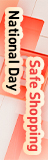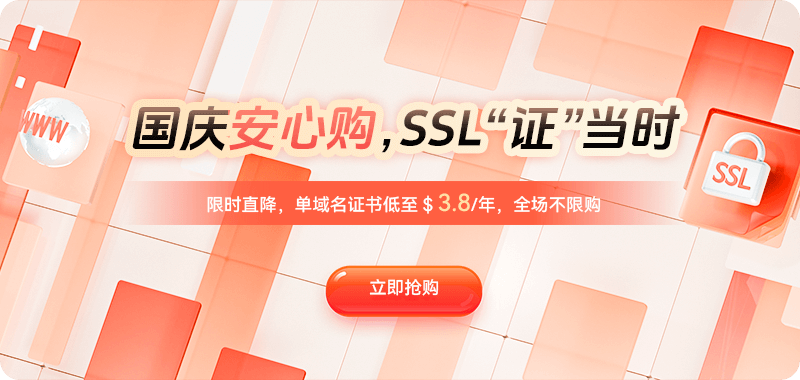SSL certificate expiration or invalidation is a common problem encountered by almost every webmaster. When users access a website, browsers suddenly display warnings like "Your connection is not private" or "This website's security certificate is invalid." This not only deters visitors but can also cause search engine crawling errors, hinder transactions, and damage brand reputation. Especially for e-commerce, financial, or corporate websites, SSL certificate errors can directly impact website access and business conversions. To thoroughly resolve this issue, it's important to understand the common causes, troubleshooting steps, and fixes for invalid SSL certificates to prevent recurring certificate issues.
SSL certificates use encryption to secure data transmission between users and websites, preventing communications from being tampered with or eavesdropped on. When a browser detects that a certificate doesn't meet trust rules, it declares it invalid and blocks access. While the issue may seem complex, most causes can be categorized into a few categories: certificate expiration, domain name mismatch, incomplete certificate chain, untrusted root certificate, forged certificate, configuration errors, or browser cache anomalies. By following a logically ordered troubleshooting process, HTTPS access to your website can generally be quickly restored.
The most common issue is certificate expiration. SSL certificates have a specific validity period: free certificates are typically 90 days, while paid certificates are usually one or two years. If the validity period has expired, the browser will simply declare the certificate invalid. Many websites neglect to renew their certificates, causing them to become "insecure" instantly. The solution is simple: log in to your certificate management platform and check the expiration date. If it has already expired or is nearing expiration, apply for renewal immediately. To avoid forgetting again, you can set up automatic renewal.
The second common problem is domain name mismatch. SSL certificates are bound to specific domain names when issued. For example, if a user accesses a domain without "www," the browser will assume the certificate and the domain name do not match, resulting in an error message. Similarly, if a website has multiple subdomains enabled and the certificate only protects the primary domain, access to the subdomains will fail. The solution is to check the "Common Name" and "Subject Alternative Name" fields of the certificate to confirm that all the domains you need to protect are included. If not, re-apply for a wildcard certificate (e.g., *.example.com) or a multi-domain SSL. For multi-site projects, using a unified multi-domain certificate is recommended to reduce management costs and prevent omissions.
A third easily overlooked issue is an incomplete certificate chain. SSL certificate validation relies on a "chain of trust," a complete chain from the server certificate to the intermediate certificate and finally to the root certificate. If the intermediate certificate is not installed correctly, the browser may not be able to verify the full path, displaying "Certificate not trusted" or "Certificate chain incomplete." This is particularly common during manual deployments, where administrators only upload the primary certificate file and omit the intermediate certificates. The solution is to visit the CA's website, download the complete intermediate certificate bundle, and correctly reference it in the server's SSL configuration. For example, in Nginx, use ssl_certificate to specify the full chain file, while Apache uses SSLCertificateChainFile to configure the path.
Sometimes, certificate invalidation is caused by server misconfiguration or mixed content. After enabling HTTPS, if a webpage still loads HTTP resources (images, scripts, stylesheets, etc.), the browser will warn that some of the content is insecure. In severe cases, the entire site's certificate will be invalidated. This is known as a "mixed content issue." The solution is to unify all resource paths within the site to HTTPS and verify that third-party references support encrypted access. Mixed content can be detected using Chrome Developer Tools or online scanning tools, and then replaced one by one to fix the issue. Another issue stems from root certificate trust chain issues. When a CA's root certificate is replaced, revoked, or updated, the old certificate may not be trusted on certain systems or devices. This issue cannot be completely fixed on the server side, but it can be mitigated by configuring dual certificate chain compatibility or prompting users to update their systems. If your corporate website targets global users, it's recommended to regularly check certificate compatibility to ensure it's recognized correctly by mainstream devices and browsers.
Forged or tampered certificates can also trigger warnings. When users access websites over unsecured networks (such as public Wi-Fi), if a hacker uses a man-in-the-middle attack to inject a forged certificate, the browser will recognize the issuing authority as inconsistent with the domain name and issue a "potential attack risk" warning. While this issue typically doesn't occur on the server side, companies should still implement HSTS policies to force browsers to always use HTTPS to prevent man-in-the-middle hijacking.
Another seemingly strange issue stems from cache or browser certificate storage errors. Sometimes, even after a certificate has been updated, the user's browser still retains the old version of the certificate, causing it to display "invalid" or "expired." Clearing the browser cache, deleting historical certificate records, or switching browsers can verify whether the problem originates from the client. If only some users experience the error while others access the site normally, it's likely due to an anomaly in the cache or local system time.
When troubleshooting invalid SSL certificates, you can follow a general procedure:
- Step 1: Use an online verification tool and enter the website domain to view the specific error.
- Step 2: Verify that the certificate validity period, issuing authority, and domain name match.
- Step 3: Verify that the complete intermediate certificate chain is installed.
- Step 4: Rule out server misconfiguration or mixed content.
- Step 5: Test access results on different browsers and devices.
- Step 6: Check system logs and web server error messages to identify the specific cause.
The repair method is slightly different in different server environments. Taking Nginx as an example, the certificate configuration should include the complete chain file:
ssl_certificate /etc/nginx/ssl/fullchain.pem;
ssl_certificate_key /etc/nginx/ssl/private.key;
If only the primary certificate is configured, the certificate chain may be incomplete. In Apache, you should use:
SSLCertificateFile /etc/httpd/ssl/server.crt
SSLCertificateKeyFile /etc/httpd/ssl/server.key
SSLCertificateChainFile /etc/httpd/ssl/ca-bundle.crt
For IIS servers, you need to install a PFX-format certificate using the Certificate Import Wizard, ensuring that the private key and chain file are included. If your website uses a CDN service, you must also confirm that the CDN layer has synchronized the latest certificate. Otherwise, even after the origin server is updated, the front-end will still show an invalid status.
In daily operations and maintenance, the key to preventing SSL certificate invalidation is to establish a comprehensive management mechanism. First, enable automated renewal, which supports API renewal interfaces. Second, monitor certificate expiration reminders. You can use an uptime monitoring platform or SSL reminder tool to notify administrators via email or webhooks. Third, centrally manage all certificates to avoid multiple people working on them or the resulting confusion caused by scattered files. For large enterprises or multi-site systems, it is recommended to use a centralized certificate management system for automated deployment, renewal, and auditing.
In addition, it is important to regularly review your website's HTTPS configuration. Even if the certificate is valid, if the server does not have the latest encryption protocols (such as TLS 1.2 or 1.3) enabled, it may still be considered "less secure." You can view the score results on SSL Labs. If it shows a "B" or lower, it indicates that the configuration needs to be optimized. Disabling older protocol versions (such as TLS 1.0 and SSLv3), enabling strong cipher suites, and OCSP stapling can all improve website security.
Another often overlooked aspect is system time synchronization. SSL verification relies on timestamps. If the server or client time is significantly out of sync, it can lead to false positives such as "the certificate is not yet valid" or "the certificate has expired." Therefore, ensure that your server regularly synchronizes with an NTP time source, especially in virtual machine or container environments.
An invalid SSL certificate isn't a technical disaster; most issues can be quickly remedied with careful troubleshooting. Expiration, domain name mismatch, incomplete links, configuration errors, and cache anomalies are the five most common causes. Mastering detection tools and common error messages will help you quickly identify issues. For businesses, SSL isn't just a browser lock; it's the first line of defense for user trust. A clean, effective, and stable HTTPS configuration not only ensures data security but also improves SEO performance and brand visibility. Rather than waiting until certificate errors occur and then frantically fixing them, it's better to establish security awareness from the outset and incorporate SSL management into your daily website operations to ensure every user visit is secure and trustworthy.

 DNS Intelligent Resolution
DNS Intelligent Resolution

 Custom Authoritative DNS
Custom Authoritative DNS
 Cloud Computing Services
Cloud Computing Services
 Server Rental
Server Rental
 DDoS protection
DDoS protection
 About DNS.COM
About DNS.COM
 Support
Support
 Contact Us
Contact Us
 AFF
AFF
 API Docs
API Docs

 CN
CN
 EN
EN