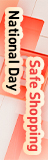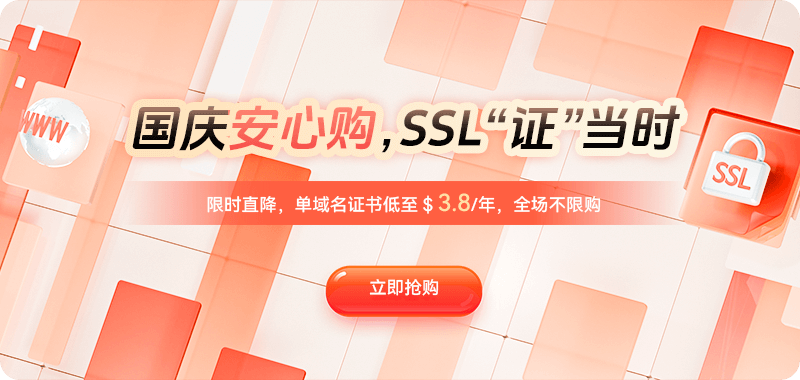Unlike traditional DNS, which only returns fixed IP addresses, smart DNS automatically selects the most appropriate node based on the visitor's location, network operator, or device type. For example, users in mainland China are directed to a node in Hong Kong, users in the US to a node in the US, and users in Europe to a node in Europe. This not only improves access speeds but also balances traffic across regions. However, if the DNS returns an incorrect IP address, the user will be incorrectly directed to a node, resulting in slow access at best and even inaccessible pages at worst. Therefore, understanding the mechanisms of smart resolution is fundamental to troubleshooting.
Common reasons why smart DNS resolution returns incorrect IP addresses:
The core of smart DNS resolution is "line rules." For example, you might configure an A record pointing to server A for China Telecom users and server B for China Unicom users. If line rules are incorrectly configured, overlapped, or omitted, the DNS system may match the wrong route and return a non-target IP.
Different DNS service providers rely on their own IP address identification databases. If these databases are not updated promptly or the identification is inaccurate, IP addresses from certain regions may be misclassified, leading to smart resolution errors. For example, a user in Shanghai might be identified as an overseas user and assigned to a node in the US.
The DNS cache mechanism stores the last resolution result within a TTL. If you modify a resolution record but the TTL has not yet expired, your local or ISP's DNS cache may still return the old IP address, causing access errors.
When a website uses Smart DNS with a CDN or reverse proxy, if the origin server configuration or back-to-origin policy is incorrect, the DNS resolution result may be overwritten or replaced by the CDN node, resulting in an unexpected IP address.
DNS changes take time to propagate globally. If the resolution has not been fully updated, resolution nodes in some regions may still point to the old IP address.
DNS service provider system upgrades, cache invalidation, or incorrect synchronization can all cause some resolution records to be lost, resulting in error returns.
Troubleshooting DNS Returning an Incorrect IP:
When you find that your DNS is resolving to an incorrect IP, you can follow these steps to troubleshoot:
Step 1: Confirm the DNS Record Configuration is Correct
Log in to your DNS provider's backend and check if the A and CNAME records for the relevant domains are entered correctly, especially for multi-line resolution rules. Ensure that each line (e.g., China Telecom, China Unicom, China Mobile, overseas) corresponds to the correct server IP address, and that there are no overlaps or omissions.
Also, check for multiple duplicate records, such as multiple lines pointing to different IPs, which can cause the DNS system to return a random result.
Step 2: Verify the Resolution Results Using Command-Line Tools
Use command-line tools to test the resolution results in different network environments, for example:
nslookup yourdomain.com
dig yourdomain.comCheck if the returned IP address matches your expectations. If different regions return different IPs, you can further determine if it's a problem with the smart DNS allocation.
To test the DNS resolution in a specific region, you can use:
dig yourdomain.com @8.8.8.8
dig yourdomain.com @1.1.1.1Test the public DNS results separately. If the results differ significantly, it may be a DNS propagation or caching issue.
Step 3: Clear the local DNS cache
If the old IP address is still displayed after modifying the DNS record, clear the local cache:
ipconfig /flushdnsMac用户可执行:
sudo killall -HUP mDNSResponderClear your browser cache and retry the test to ensure you're using the latest resolution results.
Step 4: Check the resolution status in different regions
You can use third-party tools such as DNSChecker.org or WhatsMyDNS.net to query resolution results for multiple regions around the world. If some regions return incorrect IP addresses while others work correctly, this indicates a problem with intelligent route allocation or the service provider's route library identification.
Step 5: Troubleshoot CDN or reverse proxy interference
If you use a CDN, check the origin server IP settings in the CDN control panel to ensure they are correct. Sometimes the CDN's resolution mechanism "overwrites" your DNS results, returning its own node IP address. This may appear to be a DNS error, but is actually due to a CDN misconfiguration.
Step 6: Check the DNS service provider's status and logs
Some smart DNS platforms provide resolution logs. You can view error resolution records, route matching details, and access statistics to determine if the incorrect IP address is being returned due to a problem with the service provider's system.
Step 7: Perform ping and traceroute tests
Finally, use the ping or tracert command to trace the access path to determine if the access is being directed to the wrong node.
ping yourdomain.com
tracert yourdomain.comIf the result shows the IP is correct but the latency is abnormal, it may be a server-side network issue; if the IP is incorrect, the problem is confirmed to be at the DNS layer.
Repair and optimization suggestions for DNS returning incorrect IPs:
Reconfigure the smart line rules to ensure each line points to the correct server, and add a "default line" as a fallback strategy. When smart matching fails, the system will automatically return the default line IP to prevent user access failure.
Check the TTL settings and force refresh the cache. If the old IP is still returned after modification, temporarily set the TTL to a lower value (e.g., 300 seconds) to ensure the new resolution result takes effect quickly. Wait for the cache to expire before restoring the normal TTL.
Some DNS services support health checks, which can periodically check node availability. When a node goes down or malfunctions, it automatically stops returning that IP to avoid incorrect pointing.
If the current service provider's line identification accuracy is poor, latency is high, or errors are frequent, it is recommended to switch to a more stable global DNS provider. If using both smart DNS and CDN, the resolution boundaries should be clearly defined. DNS should only resolve to the CDN access domain name, and should not directly resolve the origin server IP to avoid resolution confusion.
Deploy a DNS monitoring system to monitor global DNS resolution status in real time. Once an anomaly is detected in a node's response or resolution latency exceeds acceptable limits, the system can automatically send alert emails for rapid response. Some enterprises using self-built intelligent DNS services employ static line databases. These databases should be regularly synchronized with the latest IP segment information to avoid misidentification.
DNS intelligent resolution returning incorrect IPs is a common but also challenging problem in global website deployments. It can stem from various factors such as incorrect line configuration, unrefreshed cache, inaccurate service provider line databases, or CDN interference. Efficiently resolving such issues requires a systematic approach: addressing the problem layer by layer, from configuration to caching, from tool testing to service provider logs. Simultaneously, proactive preventative and optimization measures, such as setting appropriate TTLs, enabling health checks, configuring default fallback lines, and regularly monitoring DNS resolution status, can effectively reduce the probability of such problems occurring.

 DNS Intelligent Resolution
DNS Intelligent Resolution

 Custom Authoritative DNS
Custom Authoritative DNS
 Cloud Computing Services
Cloud Computing Services
 Server Rental
Server Rental
 DDoS protection
DDoS protection
 About DNS
About DNS
 Support
Support
 Contact Us
Contact Us
 AFF
AFF
 API Docs
API Docs

 CN
CN
 EN
EN