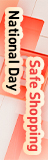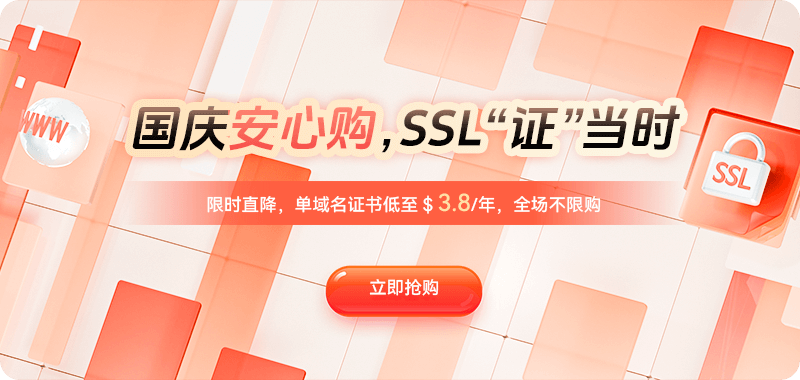In everyday Windows use, Task Manager is a familiar tool used to terminate unresponsive programs or check CPU and memory usage. Many users are unaware that it also has a built-in function to view complete command lines and image paths. Whether for precise malware detection, debugging program startup parameters, or in-depth understanding of system resource usage, learning to enable and interpret these hidden columns is crucial.
By default, to maintain a clean interface, Task Manager does not directly display the complete startup command or the exact location of its executable file on the disk for each process. For example, you might only see a process named "notepad.exe," but have no idea which specific text file it is currently editing, or what key startup parameters a Java program uses. This detailed information is precisely what's core for in-depth problem analysis. Fortunately, with a simple configuration, this valuable data can be readily available.
Enabling these hidden columns is very intuitive. First, you can launch it by pressing the classic Ctrl+Shift+Esc key combination, or by right-clicking the taskbar and selecting "Task Manager." If you see a simplified view, click the "Details" button in the lower left corner to switch to the fully functional tabbed interface. Here, the default "Processes" tab may already display basic information such as name, PID, and status. To add the columns we need, right-click on any column header (such as "Name" or "Status"). A long menu will pop up, containing the options we're looking for: "Command Line" and "Location of Open File". Check both of these. After doing so, you'll immediately see two new columns added to the process list: "Command Line" and "Image Path Name". The former displays the complete command used to start the process, including all parameters and file paths; the latter precisely indicates the physical location of the executable file corresponding to the process on the hard drive.
Now, let's delve into how to interpret and use this information. The "Image Path Name" column is the most direct security verification tool. By checking it, you can immediately confirm whether a process originates from a legitimate system directory or an application installation path you trust. For example, a process claiming to be "svchost.exe" with its path displayed in a temporary folder or an unfamiliar user directory is highly likely to be malware in disguise, a significant warning sign. In contrast, the "Command Line" column provides richer context about process behavior. It not only tells you the location of the program itself, but also reveals which target file it is working on. This is extremely useful for debugging and problem diagnosis. For example, when multiple instances of the same program (such as python.exe) are running, the command-line column allows you to clearly identify which different script file each instance is running, enabling accurate management.
For users seeking higher efficiency or working in a server-centric environment, Windows also provides powerful command-line tools as a complement to the graphical interface. The `tasklist` command is a typical example. You can run it in the command prompt or PowerShell. Simply type:
`tasklist`This command lists all running processes. However, for the most detailed information, you can add the `/v` parameter (verbose mode) and combine it with the `/fi` filter for querying. For example, to view detailed information about a process named "notepad.exe", you can use:
`tasklist /v /fi "imagename eq notepad.exe"`The output of this command will include the image name, PID, session name, memory usage, and most importantly—the window title, which is very helpful for identifying a specific instance.
In conclusion, mastering the skills of viewing command lines and paths in Task Manager can elevate your system insight to a new level. From quickly identifying suspicious processes to enhance system security, to precisely debugging application startup issues, and effectively managing complex runtime environments consisting of multiple instances, this skill is invaluable.

 DNS Intelligent Resolution
DNS Intelligent Resolution

 Custom Authoritative DNS
Custom Authoritative DNS
 Cloud Computing Services
Cloud Computing Services
 Server Rental
Server Rental
 DDoS protection
DDoS protection
 About DNS
About DNS
 Support
Support
 Contact Us
Contact Us
 AFF
AFF
 API Docs
API Docs

 CN
CN
 EN
EN