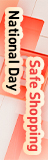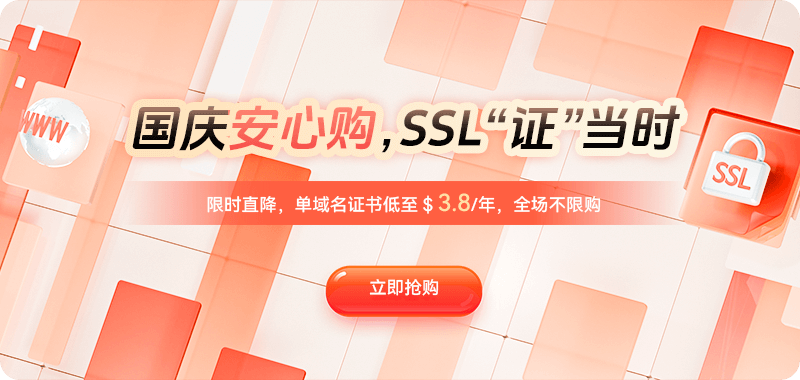When deploying HTTPS for a website, many people encounter a perplexing problem: even though the SSL certificate has been installed according to the procedure, the browser still displays warnings such as "Insecure," "Untrusted Connection," "Invalid Certificate," and "Mixed Content." These issues not only affect user trust but can also lead to lower search engine rankings, resource loading failures, and even impact business logic such as payments and API calls. To completely resolve the problem of insecurity after SSL installation, it's essential to investigate multiple aspects, including the certificate, domain configuration, site content, security protocols, and browser caching. A systematic approach is needed to find and fix the root cause, ensuring a truly complete, reliable, and trusted HTTPS connection.
When troubleshooting SSL installation anomalies, the first step is to verify the certificate itself. Many people only download the main certificate when applying for a certificate, neglecting the existence of the intermediate certificate chain. This prevents the browser from verifying the complete trust path, resulting in an untrusted certificate warning. This typically manifests as an error message when accessing the site via a mobile browser, or the inability to display the HTTPS lock icon in certain regions. If using Nginx, it's necessary to verify the completeness of the fullchain file, for example:
ssl_certificate /etc/nginx/ssl/fullchain.pem;
ssl_certificate_key /etc/nginx/ssl/privkey.pem;
If only cert.pem is configured instead of fullchain.pem, the browser will consider the certificate chain incomplete. Similarly, on Apache, you should ensure that intermediate certificates are included.
SSLCertificateFile /path/cert.crt
SSLCertificateChainFile /path/chain.crt
SSLCertificateKeyFile /path/private.key
If the certificate chain is missing, you can download a version containing the intermediate certificate from the certificate authority. Many free certificates require a full chain to ensure complete browser recognition.
The second most common reason for a certificate still displaying an insecure warning after installation is that the domain name bound to the certificate does not match the domain name being accessed. For example, if the certificate was applied for using example.com, but the user accesses www.example.com or m.example.com, this certificate mismatch will trigger an "Insecure Connection" warning. Similarly, if the certificate type is a single-domain certificate, but the bound business has multiple subdomains, the same problem will occur. The solution depends on the actual needs:
If you need to provide HTTPS for multiple subdomains, you can apply for: a wildcard certificate *.example.com, or a multi-domain certificate SAN SSL.
If the domain is incorrectly bound, simply reapply for the certificate and bind it correctly. To check if the domain name bound to the certificate is correct, you can use a browser to view the certificate details or enter the following command to view the certificate information:
openssl x509 -in fullchain.pem -noout -textThe third common reason is the use of a mix of HTTP and HTTPS on the site, also known as "mixed content." When a website uses HTTPS overall, but some resources are loaded via http://, such as JS, CSS, images, and fonts, the browser will consider that part of the content insecure. Modern browsers will block certain resources, causing the page to display abnormally.
To solve the mixed content problem, all resources on the site should be forced to use https:// or relative paths. For example, hard-coded resources should be replaced with https://.
<script src="http://example.com/app.js"></script>
Change to:
<script src="https://example.com/app.js"></script>
Or use:
<script src="//example.com/app.js"></script>
If your site uses WordPress, you can batch replace resource addresses in the database, replacing all http:// domains with https://. You can also add a forced redirect rule in Nginx:
if ($scheme = http) {
return 301 https://$host$request_uri;
}
This ensures that users are automatically redirected to HTTPS.
Some certificate insecurity issues are not due to the certificate itself, but rather the server still using outdated encryption protocols. For example, TLS 1.0 and TLS 1.1 are disabled by modern browsers such as Chrome, Firefox, and Edge. If the server does not enable TLS 1.2 or TLS 1.3, it will directly display an "Unsupported protocol" message. You can enable secure protocols in Nginx:
ssl_protocols TLSv1.2 TLSv1.3;
ssl_ciphers HIGH:!aNULL:!MD5;
To enable it in Apache:
SSLProtocol all -SSLv2 -SSLv3 -TLSv1 -TLSv1.1It is crucial to ensure that outdated protocols are disabled and only modern encryption algorithms are retained. This is not only for security but also for compatibility.
Another easily overlooked factor is browser caching. When SSL is first configured, the browser may have cached old HTTP or certificate information, causing it to still display an insecure warning. To eliminate caching interference, you can clear the browser cache, try incognito mode, or test on a different device.
Use curl to test SSL:
curl -I https://example.comIf curl shows a normal connection, but the browser still warns of insecurity, it's almost certainly a caching issue.
If the SSL configuration is perfectly correct, but the site still displays an insecure warning, you need to check if the site contains malicious scripts, has been hijacked, injected with iframes, or has been tampered with on the front end. Especially in China's network environment, ISP hijacking or CDN misconfiguration can also make a site appear "insecure." You can check the page source code to see if there are any suspicious scripts, such as unfamiliar statistics code, redirect links, or advertising iframes.
If using a CDN, you also need to check if the CDN is correctly configured with HTTPS. Some users only configure SSL on the origin server but forget to enable HTTPS in the CDN console. This will cause the CDN to return HTTP, while the browser warns of insecurity. Ensure the CDN supports HTTPS origin pulls, the certificate is successfully deployed, and mandatory HTTPS is enabled. Additionally, if a different certificate is bound to the CDN, it may cause inconsistencies between the certificate and the site. The solution is to upload the correct certificate to the CDN console or enable automatic certificate issuance.
When certificate installation is incomplete, the certificate chain is faulty, or configuration is missing, online testing tools can quickly pinpoint the problem. Simply enter the domain name to check if the certificate chain is complete, the encryption algorithm is secure, and if there are any configuration conflicts, thus quickly identifying the issue.
Through this complete troubleshooting process, the true cause of "SSL installed but still insecure" can usually be quickly found. To achieve stable, reliable, and green padlock-marked HTTPS, consistency and correctness are required across multiple levels, including certificates, servers, site structure, caching, encryption protocols, and external services. Good SSL configuration not only improves security but also enhances search engine ranking, strengthens user trust, and optimizes website loading speed.
In conclusion, when faced with a situation where SSL installation still shows insecurity, one should not only focus on the certificate but also conduct a comprehensive check of the system, protocols, resource loading, network environment, and CDN configuration. Only by mastering complete troubleshooting methods can problems be quickly fixed, allowing the website to run securely and reliably in an HTTPS environment. If certificate chain deployment, resource path adjustment, and security hardening can be done in advance, the probability of similar problems occurring in the future can be greatly reduced, enabling the website to maintain a high standard of security and stability in the long term.

 DNS Intelligent Resolution
DNS Intelligent Resolution

 Custom Authoritative DNS
Custom Authoritative DNS
 Cloud Computing Services
Cloud Computing Services
 Server Rental
Server Rental
 DDoS protection
DDoS protection
 About DNS.COM
About DNS.COM
 Support
Support
 Contact Us
Contact Us
 AFF
AFF
 API Docs
API Docs

 CN
CN
 EN
EN