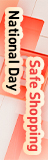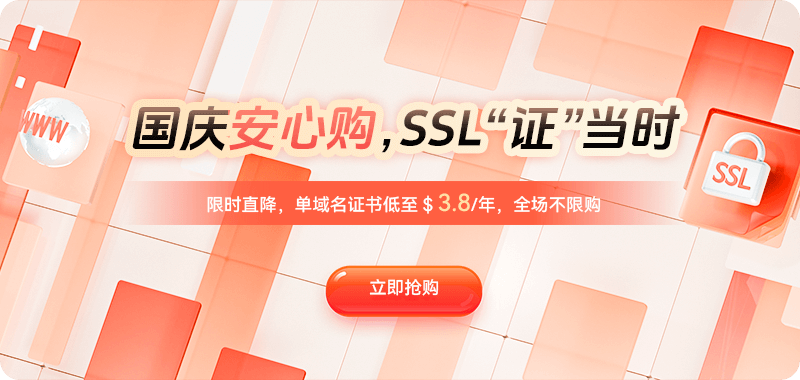Encountering inaccessible domains when accessing websites is quite common. This is especially true for domains ending in .com, where many users experience page loading failures or error messages. While domain name resolution issues, network connection problems, or server malfunctions are common causes, sometimes the problem lies not in the website server or network, but in the user's local browser cache. Browser caching is a mechanism used to speed up webpage loading; it stores webpage resources that users have visited, such as images, HTML files, CSS stylesheets, and JavaScript files. However, outdated or corrupted files stored in the cache can interfere with normal website access, preventing users from loading the latest version of webpages, thus resulting in domain inaccessibility errors. Therefore, clearing the browser cache is a quick and effective troubleshooting method when encountering .com domain inaccessibility issues.
Browser caching is an optimization technique used by browsers to speed up webpage loading. When you visit a website, the browser saves some of the webpage's static resources (such as images, stylesheets, and scripts) in a cache directory on your local hard drive. The next time you visit the same webpage, the browser can load these resources directly from the cache without downloading them from the server again, thus speeding up page loading. While this mechanism can significantly improve the user experience, it can also cause some problems, especially in the following situations:
Expired or Corrupted Cache: The website's content and resources have changed (e.g., images, styles, or script files have been updated), but the old versions in the cache haven't been updated or cleared in time. In this case, the browser still reads the old versions of the files from the cache, causing the page to fail to display or load correctly.
DNS Caching Issues: Sometimes, browsers cache the results of domain name resolution (DNS records). If the domain name resolution changes (e.g., the IP address or DNS server has changed), the browser still uses the old DNS records, resulting in the inability to access the website.
Resource Conflicts: When some webpage resources are modified or updated, the browser may load the wrong file version due to caching policies or mechanisms, leading to incorrect page styles or malfunctions.
To address these problems, clearing the browser cache can usually solve the problem of inaccessible domains because it forces the browser to reload the latest resources of the website and clears outdated cached data. Next, we will explain in detail how to clear the cache for different browsers.
1. Clear Google Chrome Browser Cache:
Google Chrome is one of the most widely used browsers. If you encounter problems accessing .com domains in Chrome, you can clear your browser cache by following these steps:
- Open the Google Chrome browser and click the three vertical dots (menu button) in the upper right corner.
- In the drop-down menu, select "More tools > Clear browsing data".
- In the pop-up window, select the "Advanced" tab.
- In the "Time range" section, select "All time" to ensure all cached files are cleared.
- Check the "Cached images and files" option. You can choose whether to check other options, such as "Browsing history", "Cookies and other website data", etc., depending on your needs.
- Click the "Clear data" button.
After performing these operations, the browser will clear all cached files. You can reload the .com website to see if the problem is resolved.
2. Clear Mozilla Firefox Browser Cache:
Mozilla Firefox is also a very popular browser. If you are using Firefox and encounter problems accessing .com domains, you can clear the cache by following these steps:
- Open the Firefox browser and click the three horizontal lines (menu button) in the upper right corner.
- Select "Options" from the drop-down menu.
- Select "Privacy & Security" in the left sidebar.
- Scroll down to find the "Cached Web Content" section and click the "Clear Now" button.
This will clear the cache files in the Firefox browser. You can try accessing the .com domain again to confirm if the problem is resolved.
3. Clear the Microsoft Edge browser cache:
If you encounter inaccessible .com domains while using the Microsoft Edge browser, follow these steps to clear the cache:
- Open the Edge browser and click the three vertical dots (menu button) in the upper right corner.
- Select "Settings".
- In the left-hand menu, select "Privacy, Search, and Services".
- Scroll down to the "Clear browsing data" section and click "Choose what to clear".
- In the pop-up window, select the time range as "All time".
- Check the "Cached images and files" option and click "Clear now".
After clearing, try accessing the .com domain again to check if the problem is resolved.
4. Clear Safari Browser Cache:
For macOS users, Safari is a common browser. Here are the steps to clear the Safari browser cache:
- Open the Safari browser, click the "Safari" menu at the top of the screen, and select "Preferences".
- In the pop-up window, select the "Advanced" tab.
- Check "Show Developer menu in menu bar".
- Then, select the "Developer" option from the top menu bar, and click "Clear Cache".
This will clear the cache in the Safari browser. Afterwards, try reloading the .com website to see if the problem is resolved.
5. Clear DNS Cache:
Sometimes, the inability to access a .com domain is not solely due to browser caching, but also related to DNS resolution caching. DNS cache records the mapping between domain names and IP addresses. If the IP address of a domain name changes, and the local DNS cache is not updated, the website will be inaccessible. To resolve this issue, you can clear the DNS cache:
On Windows:
- Press Win + R keys to open the "Run" dialog box.
- Type cmd and click "OK" to open the command prompt.
- In the command prompt, enter the following command to clear the DNS cache:
ipconfig /flushdnsOn macOS:
- Open the Terminal application.
- Type the following command and press Enter:
sudo killall -HUP mDNSResponderBy clearing the DNS cache, the browser will be forced to re-obtain the latest DNS resolution information, thus resolving access problems caused by DNS resolution errors.
In summary: When you encounter situations where .com domains are inaccessible, clearing the browser cache is a very effective troubleshooting and solution. By clearing cache files, DNS cache, and related browser settings, you can ensure that the browser loads the latest version of the website's resources and avoid access problems caused by outdated cached data. At the same time, regularly clearing the browser cache helps improve browser performance and ensures website access stability and speed. Therefore, mastering how to clear the cache and combining it with other optimization measures can not only effectively solve website inaccessibility problems but also help improve the overall online experience.

 DNS Intelligent Resolution
DNS Intelligent Resolution

 Custom Authoritative DNS
Custom Authoritative DNS
 Cloud Computing Services
Cloud Computing Services
 Server Rental
Server Rental
 DDoS protection
DDoS protection
 About DNS.COM
About DNS.COM
 Support
Support
 Contact Us
Contact Us
 AFF
AFF
 API Docs
API Docs

 CN
CN
 EN
EN