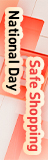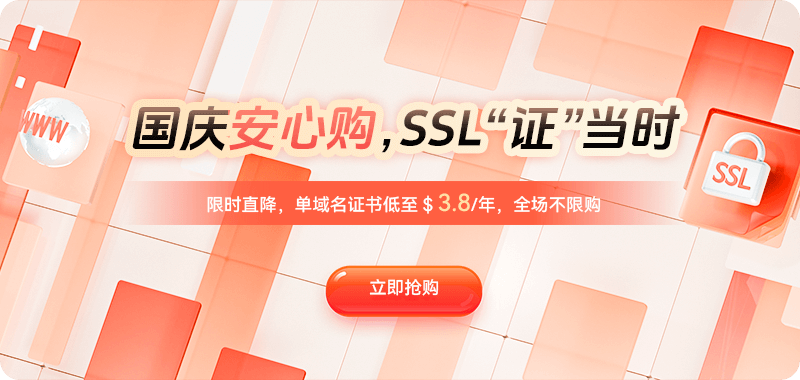System administrators often encounter "internal error" errors when connecting to overseas servers remotely. This non-specific error message may involve multiple issues, including network configuration, service status, security policies, or system resources. To effectively resolve this issue, a systematic troubleshooting approach is required, from basic checks to in-depth analysis, gradually identifying the root cause.
Preliminary Steps in Troubleshooting
When encountering an internal error in a remote connection, the first step is to determine the specific process where the error occurred. Different remote connection protocols (RDP, SSH, VNC, etc.) have their own unique diagnostic methods. For RDP connections on Windows servers, you can check the relevant logs in the Event Viewer under "Applications and Services Logs/Microsoft/Windows/TerminalServices-*." For SSH connection issues on Linux systems, check log files such as /var/log/auth.log and /var/log/secure.
Checking network connectivity is the first priority. Use the ping command to test basic network connectivity, but be aware that some network environments may have ICMP disabled. A more reliable test is to use the telnet or nc command to check the reachability of the target port. For example, for the RDP service (default port 3389), use `telnet server IP 3389`; for the SSH service (default port 22), use `telnet server IP 22`. If the port test fails, further troubleshoot the network firewall, security group rules, or host firewall settings.
Service Status and Configuration Check
Ensuring that remote access services are functioning properly is crucial. On Windows systems, check whether the Remote Desktop Services-related services are running:
Get-Service TermService -Status
Get-Service SessionEnv -Status
Get-Service UmRdpService -StatusOn Linux systems, check the SSH service status:
systemctl status sshd
or
service sshd status
If the service is not running, try starting it and check for startup errors:
systemctl start sshd
journalctl -xeSecurity Policy and Permission Verification
Remote connection errors are often related to security policy configuration. In Windows, ensure that the "Allow remote connections to this computer" option is enabled. This can be configured through System Properties or Group Policy. Also, verify that the Network Level Authentication (NLA) settings are compatible with the client.
For Linux systems, check the relevant settings in the SSH configuration file:
cat /etc/ssh/sshd_config | grep -v "^" | grep -v "^$"Pay special attention to the following key configuration items: PermitRootLogin, PasswordAuthentication, AllowUsers, and DenyUsers. After modifying the configuration, restart the SSH service for the changes to take effect.
Firewall and Network Security Configuration
Firewalls are a common cause of remote connection issues. On Windows servers, check the Windows Defender firewall rules to ensure that the Remote Desktop-related rules are enabled:
Get-NetFirewallRule -DisplayGroup "Remote Desktop" | Where-Object {$_.Enabled -eq "True"}
On Linux servers, check the iptables or firewalld configuration:
For iptables
iptables -L -nFor firewalld
firewall-cmd --list-allCloud servers also need to check the security group rules to ensure that the corresponding ports are open to the client IP address.
System Resource and Performance Issues
System resource exhaustion can also cause internal remote connection errors. Check server memory, CPU, and disk usage:
Linux
top
free -h
df -hWindows (via PowerShell)
Get-WmiObject -Class Win32_OperatingSystem | Select-Object @{Name="FreeMemoryMB";Expression={$_.FreePhysicalMemory/1KB}}
Get-Counter -Counter "\Processor(_Total)\% Processor Time"If system resources are limited, you may need to terminate unnecessary processes or increase system resources.
Encryption and Certificate Issues
Connection failures may also occur due to encryption protocol mismatches or certificate issues. For RDP connections, you can try changing the encryption level:
Set-ItemProperty -Path "HKLM:\SYSTEM\CurrentControlSet\Control\Terminal Server\WinStations\RDP-Tcp" -Name "SecurityLayer" -Value 1
Set-ItemProperty -Path "HKLM:\SYSTEM\CurrentControlSet\Control\Terminal Server\WinStations\RDP-Tcp" -Name "UserAuthentication" -Value 0
For SSH connections, you can check the supported encryption algorithms:
ssh -Q cipher
ssh -Q macAdvanced Diagnostic Techniques
When conventional methods fail to resolve the issue, more advanced diagnostic techniques may be necessary. Network packet analysis can help identify the specific stage of connection failure:
tcpdump -i any port 3389 -w rdp_capture.pcap
tcpdump -i any port 22 -w ssh_capture.pcapFor Windows RDP issues, enable verbose logging:
Set-ItemProperty -Path "HKLM:\SOFTWARE\Microsoft\Windows\CurrentVersion\Policies\System\Audit" -Name "ProcessCreationIncludeCmdLine_Enabled" -Value 1
System File and Component Integrity Check
Corrupted system files may cause remote connection service failures. Use native system tools to check and repair potentially corrupted files:
Linux (Debian/Ubuntu)
dpkg --verify openssh-serverLinux (RHEL/CentOS)
rpm -V openssh-serverWindows
sfc /scannow
DISM /Online /Cleanup-Image /RestoreHealthAlternative Connection Methods and Recovery Strategies
When conventional methods fail to resolve the issue, consider using alternative connection methods. Most cloud service providers offer web-based console connections (such as AWS EC2's Instance Connect and Azure's Serial Console). These methods don't rely on operating system-level network services and can help restore access to the server.
For physical servers, out-of-band management (iDRAC, iLO, IPMI) or direct physical access may be necessary to resolve the issue. These methods provide low-level access even if the operating system is completely unresponsive.
Preventative Measures and Best Practices
Establishing systematic monitoring and preventative measures can reduce the occurrence of remote connection issues. Regularly checking system logs, updating security patches, and maintaining documented network configurations and change logs are important preventative measures. Implementing multi-factor authentication and network segmentation can enhance security while reducing connectivity issues caused by security policies.
Backup and recovery strategies are also crucial to ensure rapid service restoration if issues can't be quickly resolved. Regularly test remote connection failover plans to ensure business continuity is maintained with a backup option in the event of a primary connection failure.
Most internal remote connection errors can be effectively resolved through a systematic troubleshooting approach and in-depth technical analysis. Patience, adherence to a methodology, and leveraging available diagnostic tools are key to successfully resolving these issues.

 DNS Intelligent Resolution
DNS Intelligent Resolution

 Custom Authoritative DNS
Custom Authoritative DNS
 Cloud Computing Services
Cloud Computing Services
 Server Rental
Server Rental
 DDoS protection
DDoS protection
 About DNS.COM
About DNS.COM
 Support
Support
 Contact Us
Contact Us
 AFF
AFF
 API Docs
API Docs

 CN
CN
 EN
EN