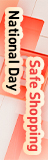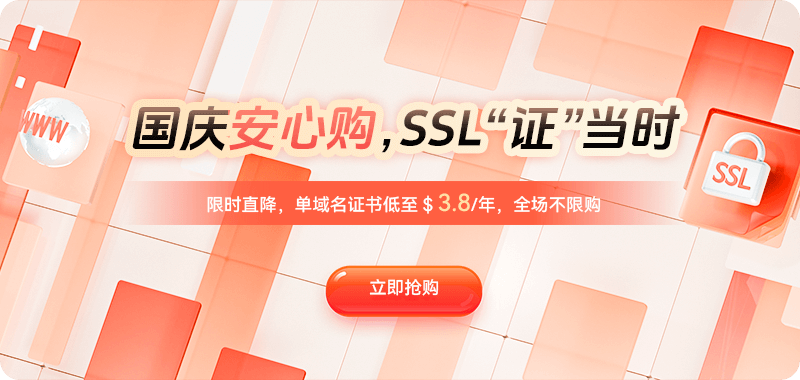Many people may not realize that the Domain Name System (DNS) is fundamental to smooth internet access. It's like the online world's "phone book." When you enter a URL into your browser, the DNS translates it into an IP address that's recognized by the network, allowing you to connect to the desired website. However, when the DNS is polluted, this translation process fails. The result: even though the network is working properly, you can't access web pages, or the website you're trying to access isn't the one you intended.
DNS poisoning, also known as DNS hijacking or domain name poisoning, is a relatively subtle cyberattack. It manipulates DNS resolution results, causing your computer to receive an incorrect IP address when accessing a domain. This is particularly common when accessing websites internationally or from specific regions. After being poisoned, users may experience webpages that don't open, redirect to unfamiliar websites, or receive a "can't access this website" message.
To restore normal access, the key is to bypass the incorrect DNS resolution and allow your computer to retrieve the correct domain-IP address mapping. Here are some common and effective recovery methods.
The first step is to confirm that the problem is indeed with DNS. You can use some simple methods to determine this, such as pinging the target website's domain name in a command prompt. If you get a "Request timed out" message or the resolved IP address is clearly abnormal (for example, it doesn't belong to the server region the website belongs to), then DNS pollution is likely the cause. Another method is to directly enter the target website's real IP address (if you know it) and access it. If the webpage opens, it's almost certainly a DNS issue.
Once confirmed, the most direct fix is to change the DNS server. Most home networks use the DNS provided by their carrier by default, which is often prone to pollution or interference. You can try switching to a public DNS server. In Windows, go to "Network and Sharing Center" → "Change adapter settings," right-click your network connection, select "Properties," and manually enter the new DNS address in "Internet Protocol Version 4 (TCP/IPv4)." After making the changes, it's recommended to run ipconfig /flushdns to clear the local DNS cache so that the new settings take effect immediately.
If you still can't access your website after switching to a public DNS server, it's possible that the DNS requests were tampered with during transmission. In this case, you can try using an encrypted DNS service. These services perform DNS queries over an encrypted channel, preventing them from being intercepted or tampered with. Modern browsers like Chrome and Firefox have built-in DoH functionality. Simply enable the "Use Secure DNS" option in your browser settings and choose a trusted provider to avoid the risk of DNS poisoning. This method is particularly suitable for mild cases of DNS poisoning and can restore access without changing system settings.
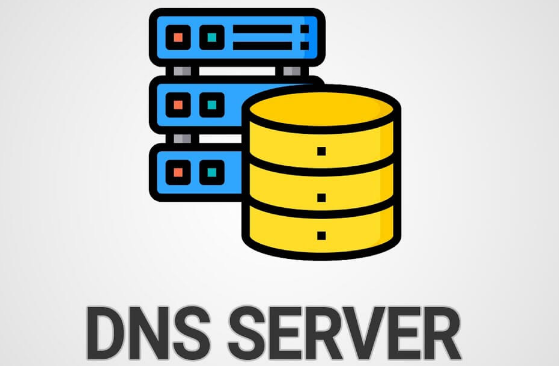
Another, more thorough method is to bypass DNS resolution by modifying the local hosts file. The hosts file is a local mapping table in the operating system that allows you to manually associate domain names with the correct IP addresses, eliminating the need for DNS server queries. For example, if you know the real IP address of "example.com" is "93.184.216.34," you can add the line "93.184.216.34 example.com" to the hosts file. After saving this line, your computer will directly access this IP address regardless of any DNS poisoning. However, this method has a limitation: if the target website's IP address changes frequently (for example, using a CDN), it will need to be updated frequently.
In some cases, DNS pollution not only affects browser access but can also affect mobile devices. Mobile users can manually change the DNS address in their network settings. For example, on Android, go to Wi-Fi settings, long-press the current network, select "Change Network," set it to a static IP, and enter a custom DNS address. On iOS, find the "Configure DNS" option on the Wi-Fi details page and manually enter the public DNS address.
In addition to manual operation, you can also use tools to restore normal access. For example, some encrypted DNS clients can automatically take over the system's DNS resolution requests and forward them to a foreign or trusted DNS server in an encrypted manner. Using a service that supports DNS encryption is also an effective method.
If you only need to temporarily access a polluted website, you can also consider using a web proxy or mirror site. For example, some websites provide alternative domain names or "global acceleration" portals that may not be polluted. Alternatively, you can use an online proxy site and enter the target URL on the web. While the speed may be slightly slower, at least the content will be accessible normally.
It's worth noting that DNS pollution doesn't just affect individual users. For businesses and developers, it can also cause server communication anomalies, API call failures, and even data transmission errors. Therefore, in enterprise networks, they often adopt their own DNS servers or DNS forwarding solutions, combined with firewall rules to filter suspicious traffic, to improve system stability and security.
Fundamentally, the most effective means of preventing DNS pollution remain encryption and verification. In recent years, the promotion of DNSSEC technology has added a "signature verification" mechanism to DNS. This ensures the authenticity of resolution results, and even if they are contaminated, the verification mechanism will deem them invalid. However, DNSSEC's current adoption is still limited, making it difficult for ordinary users to fully benefit from it.

 DNS Intelligent Resolution
DNS Intelligent Resolution

 Custom Authoritative DNS
Custom Authoritative DNS
 Cloud Computing Services
Cloud Computing Services
 Server Rental
Server Rental
 DDoS protection
DDoS protection
 About DNS.COM
About DNS.COM
 Support
Support
 Contact Us
Contact Us
 AFF
AFF
 API Docs
API Docs

 CN
CN
 EN
EN